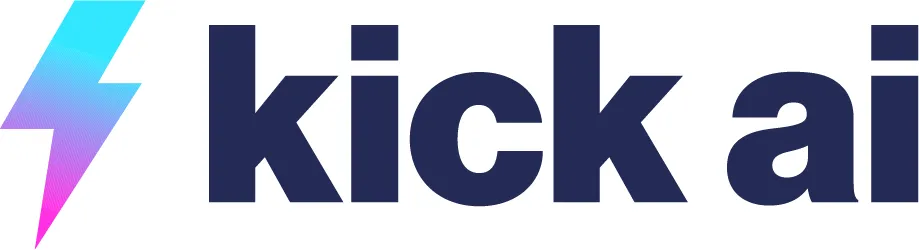Workflow Automation
Workflow Automation is a key feature in your package that helps you set up automatic processes for everyday tasks. It's like creating a set of instructions that your system follows on its own, based on specific events or conditions.
What is Workflow Automation?
Workflow Automation lets you build step-by-step sequences that handle things like responding to leads, updating customer records, or sending messages. It starts with a "trigger" (something that kicks off the process, like a new form submission or a missed call), then adds actions (what happens next, such as sending a text or adding a note to your CRM). You can include conditions to make it smarter, like "if the lead is from a certain source, do this; otherwise, do that."
This feature integrates with other parts of Kick AI, such as your CRM, texting, and scheduling, so everything works together smoothly.
How It Benefits Your Business
Saves Time: Automates routine tasks, so you and your team can focus on more important work, like serving customers or growing your business.
Reduces Mistakes: Consistent processes mean fewer errors from manual handling, like forgetting a follow-up.
Improves Lead Management: Quickly captures and nurtures leads by triggering responses or updates right away, helping turn inquiries into bookings.
Boosts Efficiency: Handles multiple steps at once, such as qualifying a lead via chat and then scheduling a reminder, all automatically.
Scales Easily: As your business grows, workflows can manage more without extra effort from you.
Many users find it helps cut down on administrative work, leading to better organization and more reliable customer interactions.
How to Use It
Getting started is straightforward. Here's a simple guide:
Access the Feature: Log into your Kick AI dashboard and go to the "Workflows" section (usually under Automations or Tools).
Create a New Workflow: Click "New Workflow" or "Build Automation." Choose a trigger from the options, like "Contact Created" or "Appointment Booked."
Add Actions and Conditions: Drag and drop actions into the flow. For example, add "Send SMS" or "Update Contact." Use the "If/Else" branch for conditions, such as checking if a lead has a phone number.
Test and Activate: Preview the workflow, test it with sample data, and turn it on. You can monitor it in the dashboard to see runs and make adjustments.
Tips for Best Results: Start simple with one or two actions. Use filters to target specific scenarios. Check the analytics to see what's working and tweak as needed. If you integrate with external tools, ensure API connections are set up first.
If you run into any issues or need examples, check the help resources in your account or contact support. This feature is flexible, so experiment to fit your needs!

Built Locally. Designed for Lake Life.
KICK AI was created by a local entrepreneur, designer, and adventure-lover who knows Lake Michigan tourism firsthand. This isn’t a generic software — it’s a smart solution for the businesses that make the most out of everything Michigan has to offer.
Call us at 616-879-8763